AutoCAD has a security feature to ensure that only code from Trusted Locations is loaded into your AutoCAD environment. "Code" includes LSP, DLL, MNL, FAS, ARX, DBX, JavaScript, and others.
There are a few System Variables to be aware of that might make it helpful to manage the Trusted Locations in your Environment.
First, the SECURELOAD System Variable. If this is set to 1 (Default setting), AutoCAD will load code based files only if their location is in the trusted locations specified in the TRUSTEDPATHS System Variable. If code based files are not in a trusted location, AutoCAD will display a warning.
If SECURELOAD is set to 0, AutoCAD will load code based files without warning (this is similar to previous versions of AutoCAD but is not recommended as it can put your environment at risk).
Second, the TRUSTEDPATHS System Variable. If SECURELOAD is enabled (i.e. set to 1) then trusted locations need to be specified in order to not have AutoCAD display a warning dialog every time a drawing is opened.
In this example I am trying to load an MNL file that is located in C:\SLD. The MNL file is calling LSP files that are in various support paths within the SLD folder.
This means that I receive a warning message for each file so I need to click Load 4 times to get to my drawing with my code loaded.
This can be resolved by specifying all of the folders as Trusted Locations in the TRUSTEDPATHS system variable.
Now when I open a drawing in this profile, the MNL and all of the supporting LSP files are loaded. This is nice but it is cumbersome to manage multiple support locations. For example, if a fourth Support folder is added to the environment I have to remember to add this as a Trusted Location.
Fortunately, there is a streamlined solution to this. If I want the SLD folder and all sub-folders to be trusted I can simply add \... (backslash and 3 dots) and just have 1 Trusted Location defined. So it would look like this:
Now all code based files within the C:\SLD structure will be loaded. This allows you to apply a level of security to your environment but not be overwhelmed by having to keep track of every location where a code based file exists.
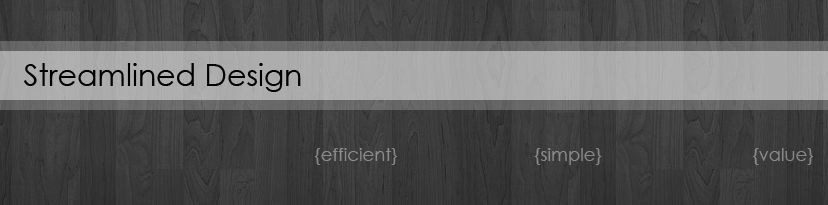




This comment has been removed by a blog administrator.
ReplyDeleteYour stuff is good and your concepts is so nice.Thanks for your valuable information.For more information www.cadd.co.in
ReplyDelete